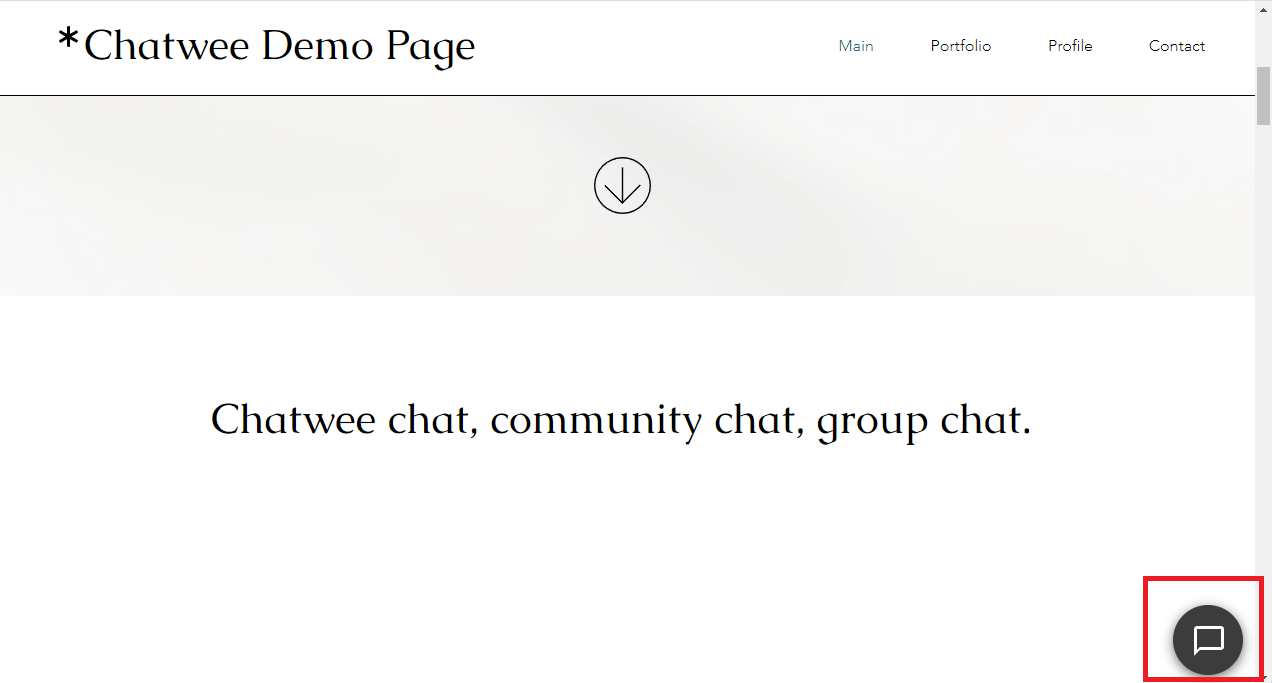-
Log in to your Wix Dashboard and click 'Settings'.
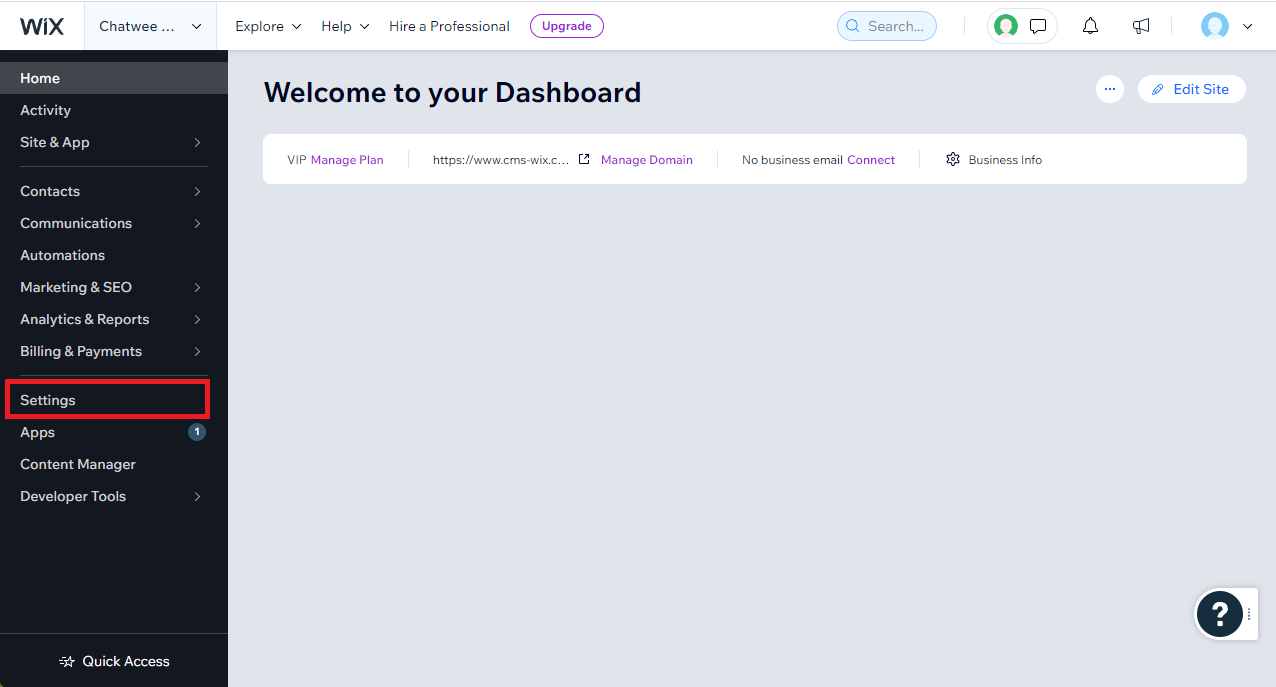
-
Next, scroll down to the bottom and select 'Custom code'.
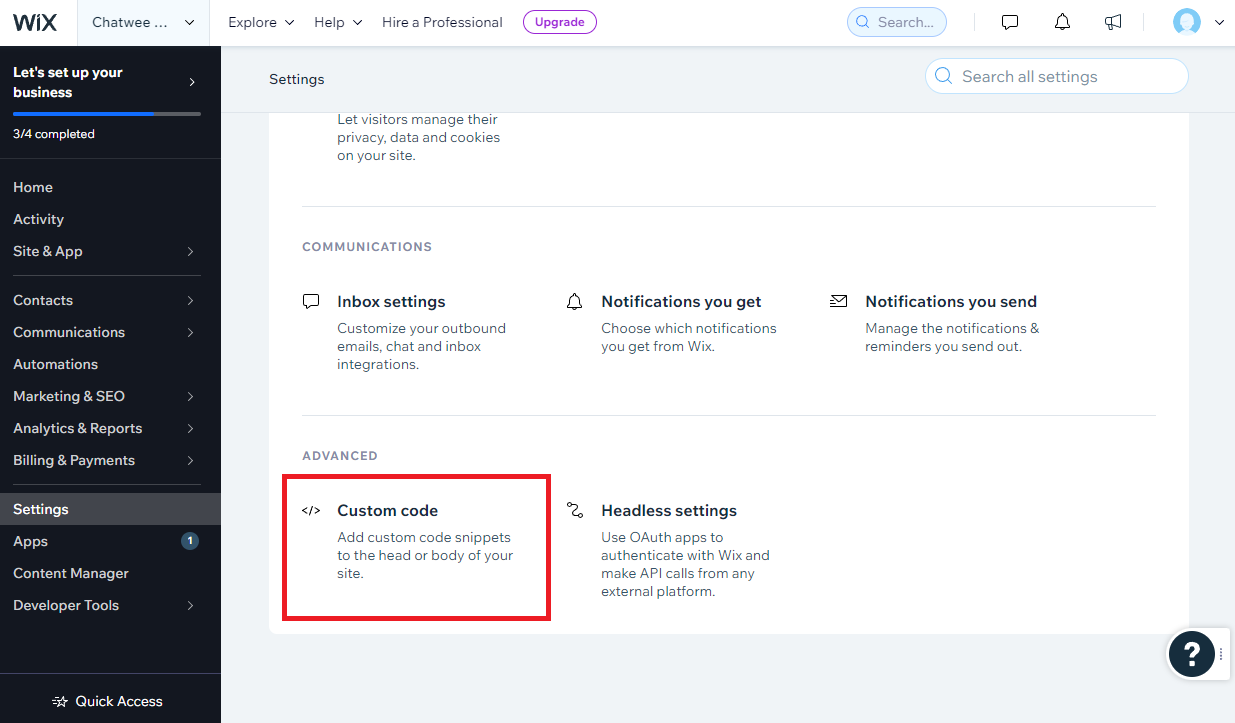
-
Click the 'Add Custom Code' button
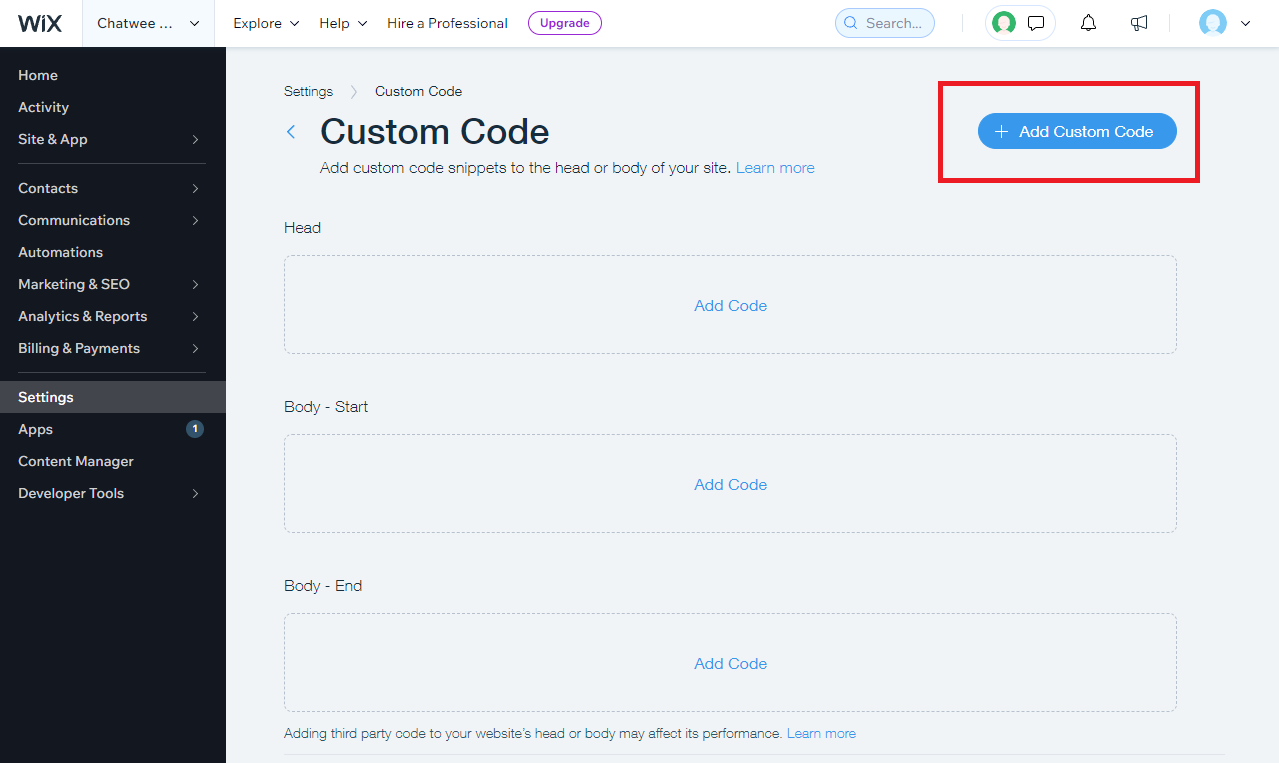
-
A dialog will appear. Now, switch to your Chatwee Dashboard, copy the relevant installation Chatwee code and paste it into the 'Paste the code snippet here' box.
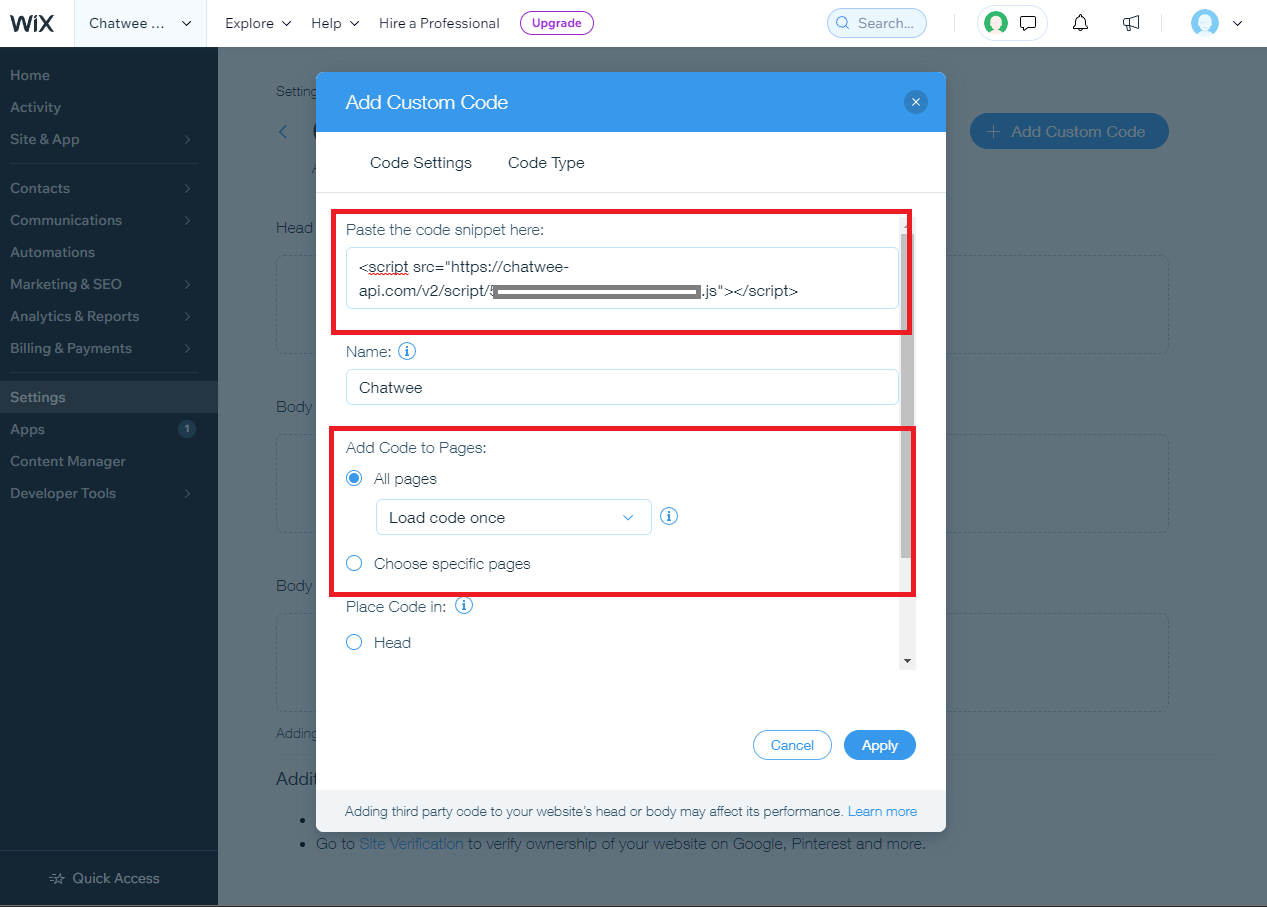
- If you want the chat to appear on all of your website pages use 'All pages' checkbox. Otherwise select 'Choose specific pages' option.
-
Make sure that the 'Body - end' option is selected within the 'Place Code in' field and click the 'Apply' button.
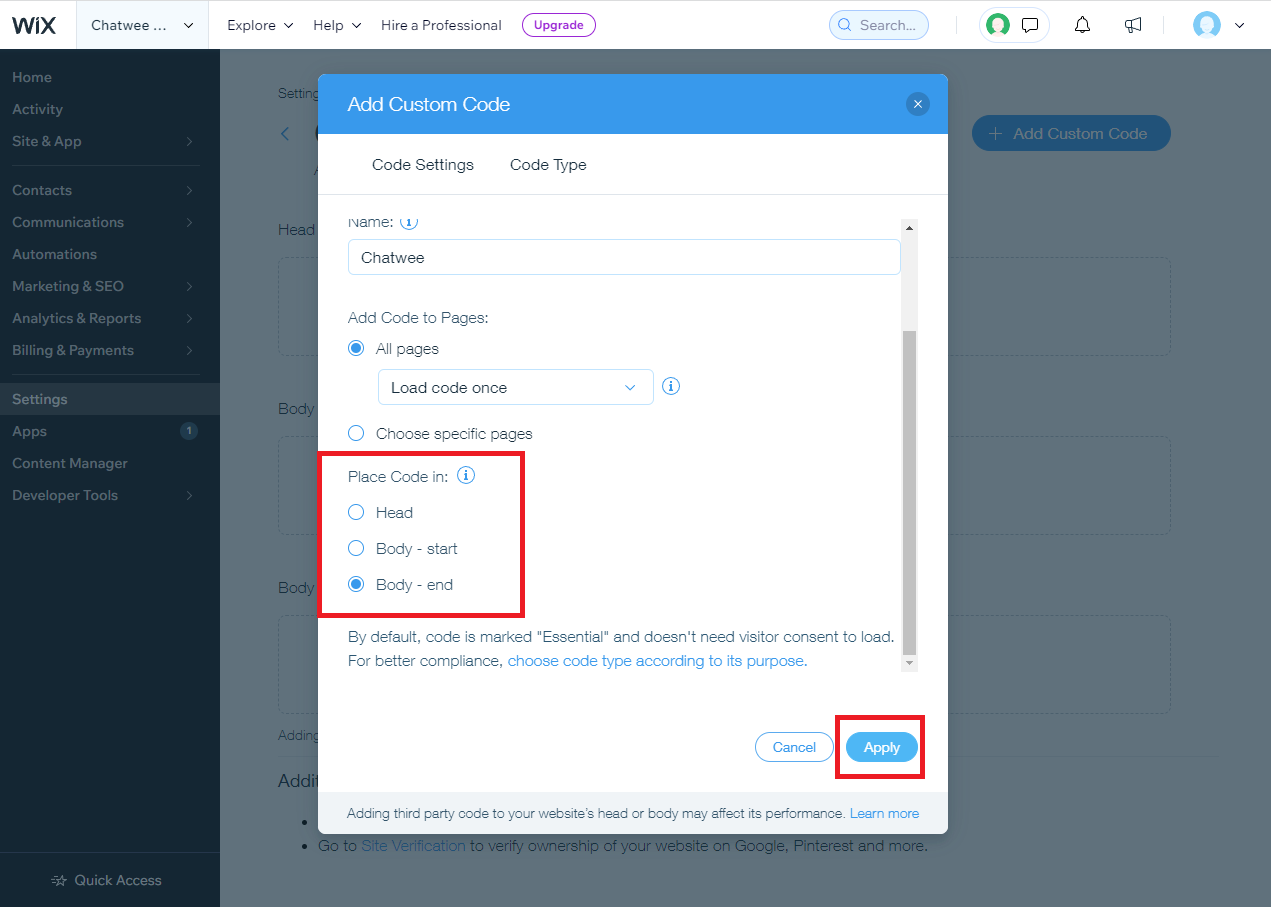
-
That's it! Navigate to your website and you should now see the working chat.